Managing Classrooms
Heather Menar
Last Update há 10 meses

Create a classroom to assign a course to the same group of students. To set up your classes, click on the “classroom” tab. Click the “Create classroom” button, enter a classroom name, and select the History Owls course you want to administer.

Invite students to your History Owls classroom by entering a list of email addresses. Students will receive an email invitation to join your History Owls classroom.

After you invite students to your classroom, you can pre-launch or launch the course. Pre-launching the course allows students to view the first two sections of all lessons, the introduction and launch task.
Note:
- The introduction includes a list of student-facing learning goals and resources such as timeline graphics and photos that depict major historical events and eras featured throughout the course.
- The launch task is an activity created to introduce material to students so that they begin to formulate opinions, ideas, thoughts, and questions about topics they are going to encounter in the lesson.
Launching the course opens all sections for students, including professor videos, primary source activities, quizzes, discussion questions, and key understandings.
Click on the course to access all materials. Manage the student view by clicking the eye icon to hide lessons.

Manage the classroom members on your roster. View the student’s profile to monitor student progress. Click the student’s email to send feedback through email correspondence.