Navigating the Student Dashboard
Heather Menar
Last Update 10 maanden geleden
The course page shows all courses linked to a student’s account. Click on a course to access its content.

View the overview tab to read a full course description and watch a video highlighting featured course objectives.

View the professor tab to learn more about the College Professor.

The curriculum/lessons tab shows a list of all the lessons in a course.
If the student has not yet opened the lesson, you will see the start button.
If the student has already opened and started the lesson, you will see progress toward completion. The continue button will take the student to the lesson, which shows any student responses the student previously answered.
If the student finished a lesson by responding to all questions and prompts, you will see 100% completion and the view button, which still allows students to edit their final responses.

We recommend using the History Owls platform on a tablet or a laptop. If you are accessing lessons on a smaller screen, there may be some formatting issues.

Check out our blog "The Nest" for articles about teaching and learning.